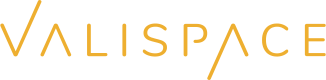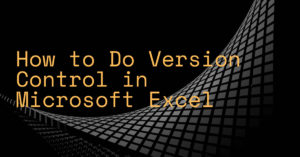
Version control in Microsoft Excel can be achieved by following these steps:
- Enable Track Changes: Turn on the “Track Changes” feature in Excel to keep a record of all the changes made to the workbook.
- Set User Names: Assign user names to identify who made each change in the workbook.
- Save Multiple Versions: Save multiple versions of the workbook with descriptive file names to reflect the status or stage of the project.
- Review & Approve Changes: Review the changes made by each user and approve or reject them as appropriate.
- Merge Versions: Merge different versions of the workbook by using Excel’s “Compare and Merge Workbooks” feature.
- Restore Previous Versions: Restore previous versions of the workbook if necessary.
- Document Changes: Document the changes made to the workbook, including the date, time, user, and description of each change.
But instead of using Excel, you could use a tool that connects components and requirements to your precious engineering data and do proper parametric design…