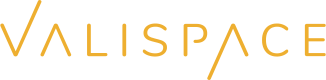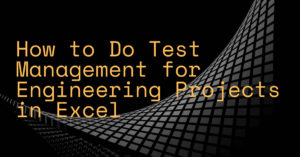
You can use Excel to create and manage test plans, track test cases, document test results, and generate reports on testing progress and results.
For example, you can create a worksheet for each test plan and use columns to track the test case ID, description, expected results, actual results, and status.
You can also use conditional formatting to highlight passed or failed test cases and create charts or graphs to visually represent the testing progress and results.
But we warned, managing tests in Microsoft Excel has extreme limitations.
Here’s a step by step guide for managing engineering project tests in Excel:
- Create a Test Plan Worksheet: Start by creating a worksheet for each test plan. This will allow you to easily organize and manage each plan separately.
- Define Test Case Columns: In each worksheet, create columns to track the following information for each test case: Test Case ID, Description, Expected Results, Actual Results, and Status.
- Enter Test Case Information: Fill in the information for each test case, including its description, expected results, and any relevant details.
- Utilize Conditional Formatting: Use conditional formatting to highlight passed or failed test cases. This will help you quickly identify any issues or problems that need to be addressed.
- Track Test Results: As you perform each test, update the Actual Results column and the Status column to reflect the current status of each test case.
- Create Charts and Graphs: Use Excel’s chart and graph tools to visually represent the testing progress and results. This will help you quickly see how your testing is progressing and identify any areas that need improvement.
- Automate the Process: If possible, automate the process of tracking test results and updating the status of test cases. This will help you save time and reduce the risk of errors.
- Regularly Update the Timeline: Regularly update the timeline to ensure that it accurately reflects the current status of the testing process. This will help you stay on track and avoid any surprises or delays.
But why use Excel to manage your engineering project when there are much more suitable tools to handle complex projects.
Why not use a tool that’s made by engineers, for engineers?