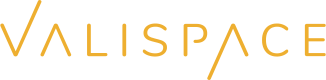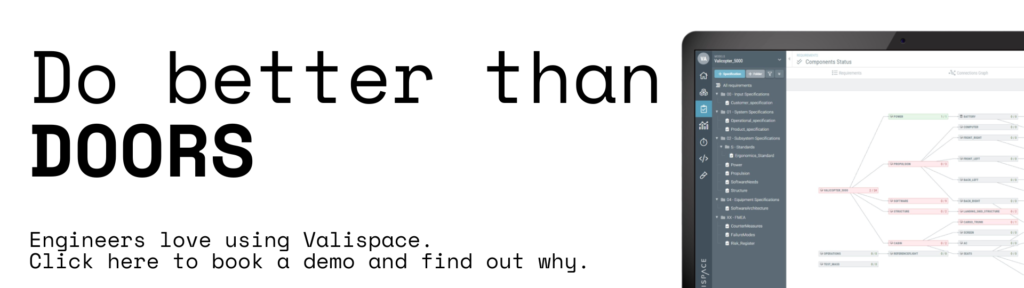Here is a step-by-step guide on how to import requirements into IBM DOORS® using the direct import method from a file:
- Open IBM DOORS® and navigate to the module where you want to import the requirements.
- Click on the “File” menu and select “Import.”
- In the “Import” dialog box, select the type of file you want to import, such as Microsoft Excel or Word, CSV, or RTF.
- Click the “Next” button to choose the specific file you want to import.
- In the “Import Options” dialog box, select the options you want to use for the import, such as whether to create a new module or import into an existing module. You can also choose the mapping for the columns in your file, such as which columns correspond to the requirement identifier, requirement text, and any other attributes.
- Click the “Finish” button to start the import process. IBM DOORS® will create a new module or import the requirements into the existing module, depending on your choice.
- Verify that the requirements have been imported correctly and make any necessary changes.
Try Valispace’s new AI ValiAssistant for requirements engineering
But instead of using IBM DOORS® for requirements management, you could use a tool that connects components and requirements to technical values and do proper parametric design…